Clean-up your AWS Environment
NOTE: You only need to follow the steps in this section if you ran this workshop in your own AWS account. If you were at an AWS event where your AWS host provided an account using Event Engine, then those accounts will be automatically cleaned-up after the workshop and you do not need to complete this section.
Clean-up your AWS Environment
On successful completion of this lab, you can clean up the resources deployed in your AWS account by deleting the CloudFormation Stack used in the initial setup.
Note: You can use the same steps if for any reason you need to rebuild the environment from scratch.
Important: Please complete the following steps first before deleting the CloudFormation Stack.
Open the AWS Console and select the Amazon S3 service.
a. Note down all the S3 buckets created in this lab under us-east-1 region
b. Select one of the listed bucket
c. Under Overview, select all Folders and Objects
d. Under Actions drop-down select Delete
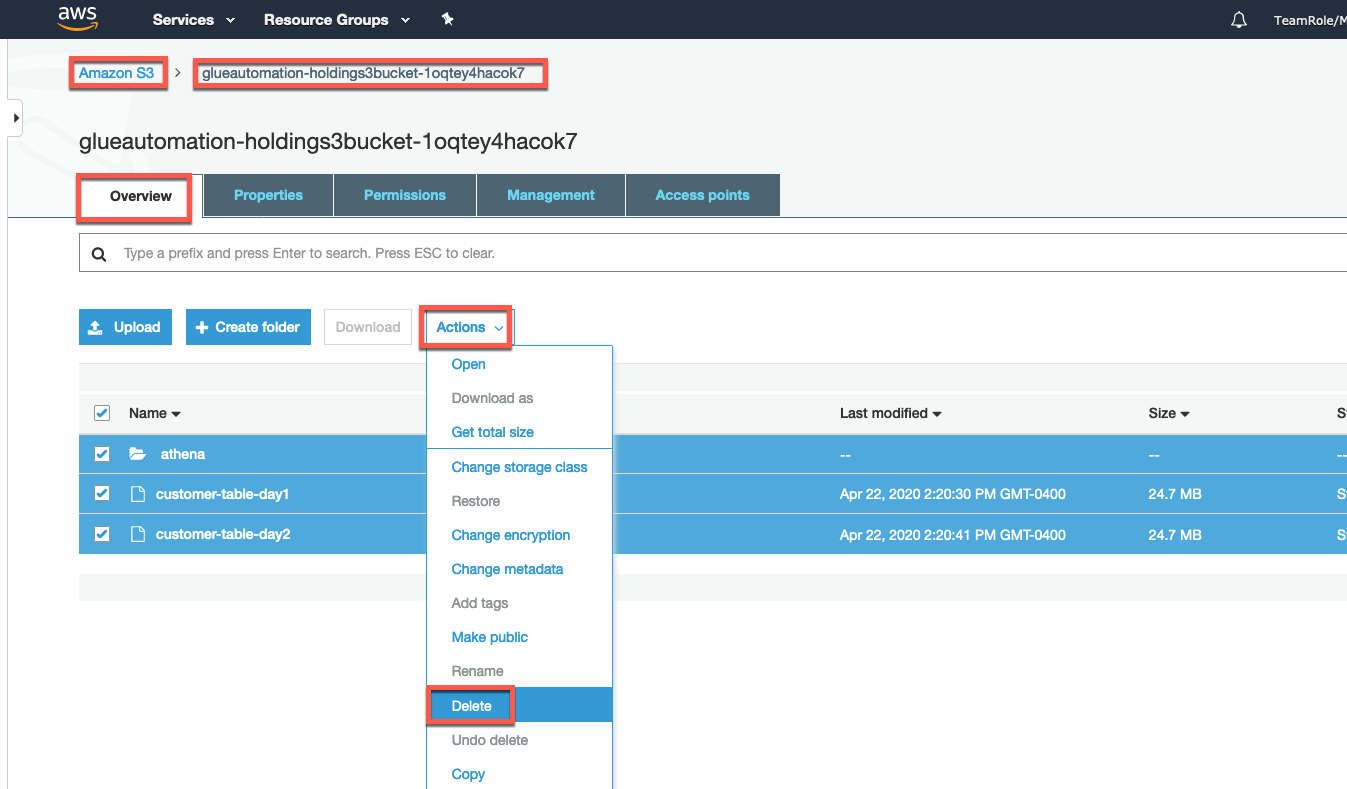
- Click Delete to confirm the selection.
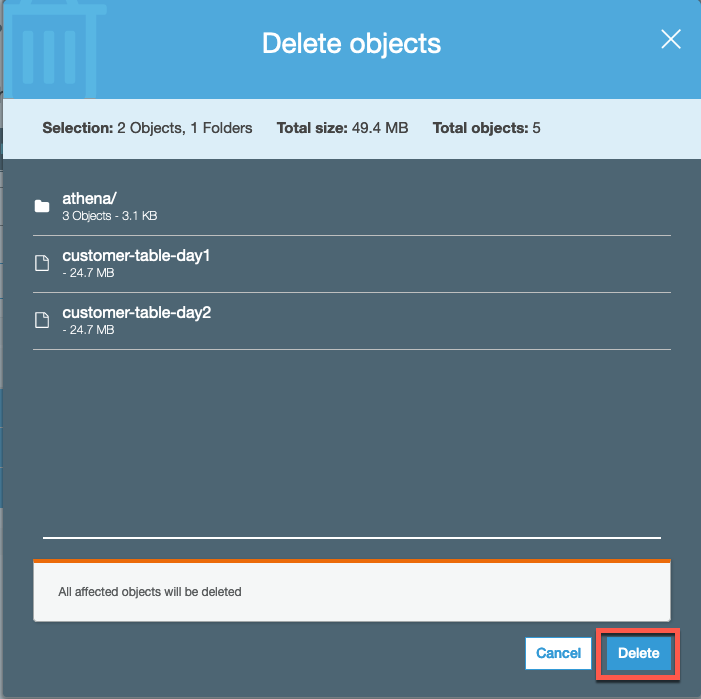
Important: Follow the above steps for all other S3 buckets that were created in this lab.
- Click Delete to confirm the selection.
Once above steps are completed, please go through the following steps to continue clean up of your AWS environment.
In the AWS Console type-in CloudFormation service and under the Navigation pane select Stacks. Highlight the stack name you provided earlier e.g. glueautomation and then select Delete.
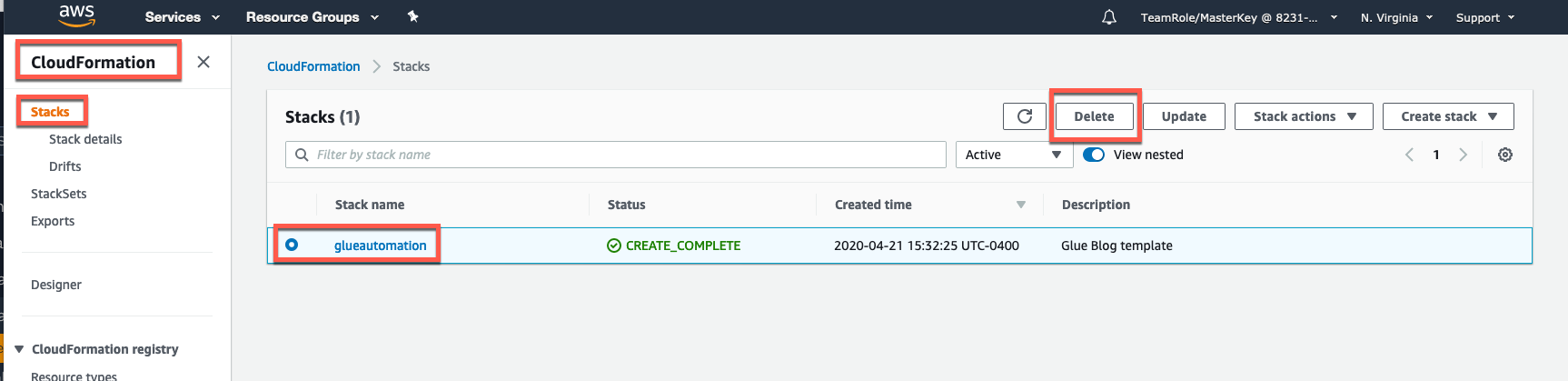
Confirm the deletion and select Delete stack. This will kick off the deletion process which will remove all resources that the CloudFormation template initially created.
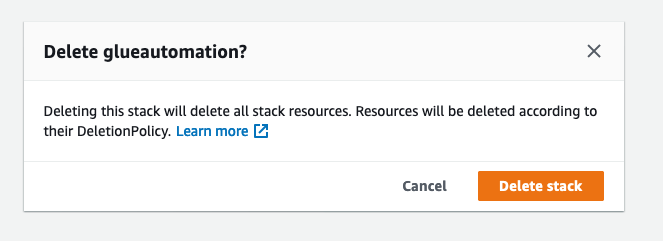
To check the status of deletion, select your Stack and highlight the Events tab and watch the progress.
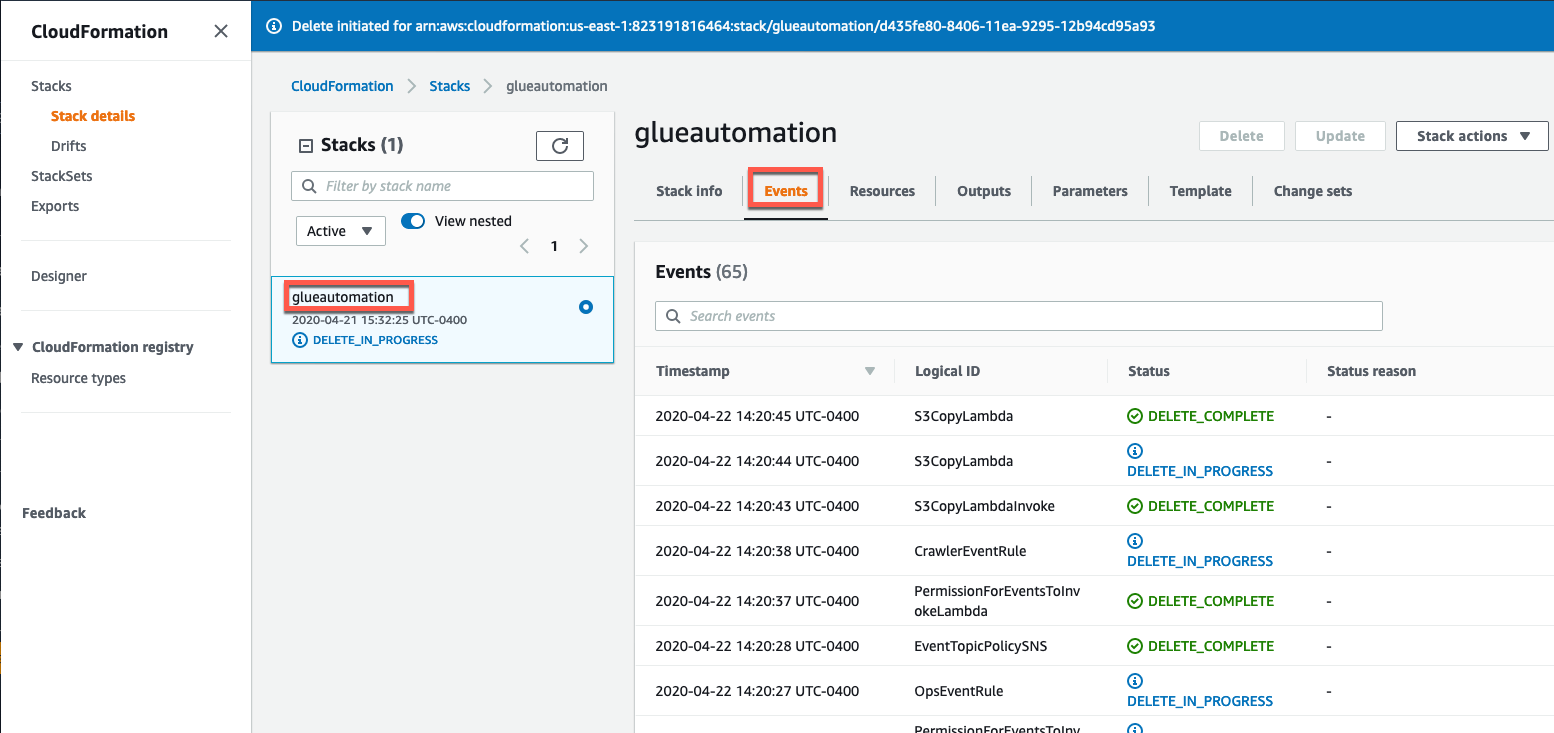
If there are existing objects under S3 buckets, the deletion process would fail with following message:
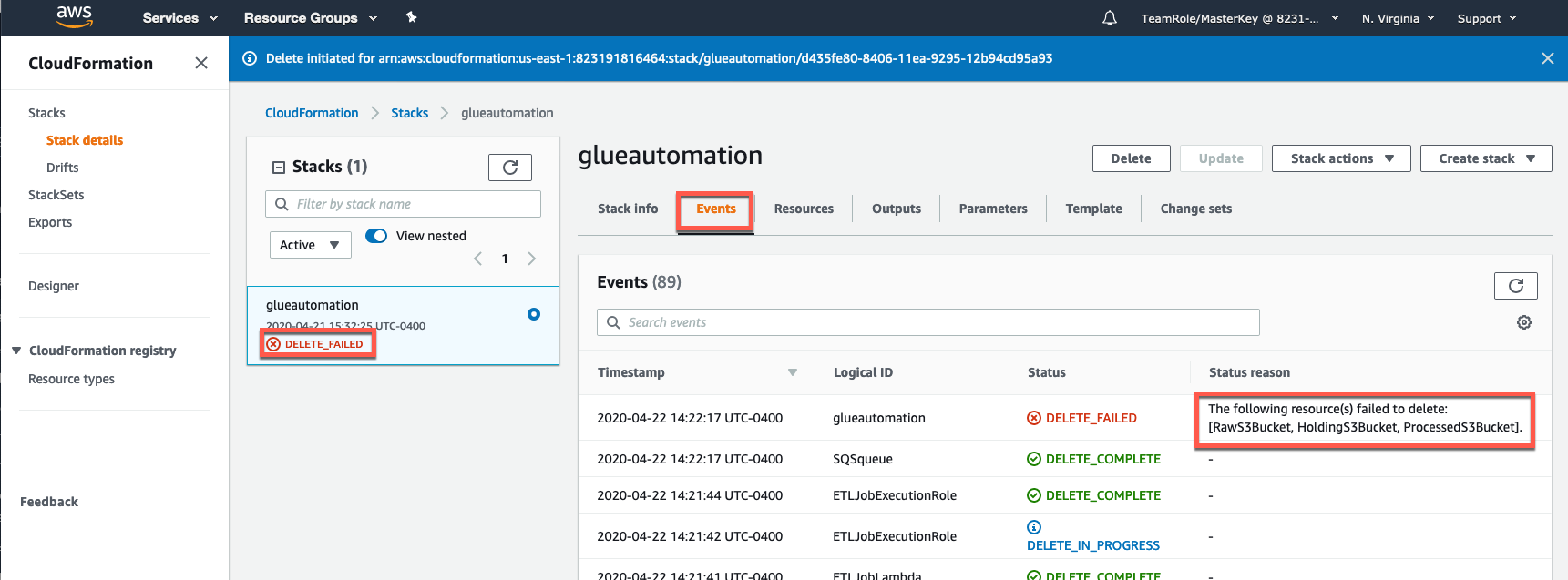
If deletion failed due to objects existing in an S3 bucket, then open another AWS window/tab and go through the above steps to delete remaining S3 buckets & objects, and once the deletion process is completed, go back to original Cloudformation window/tab and select Delete again.
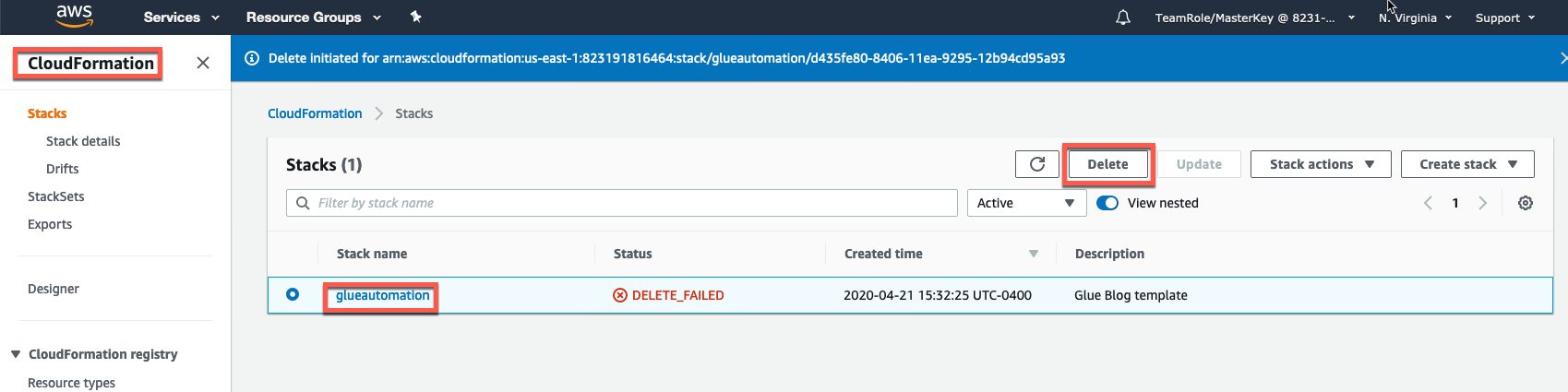
You will be prompted to confirm Deletion and click Delete stack.
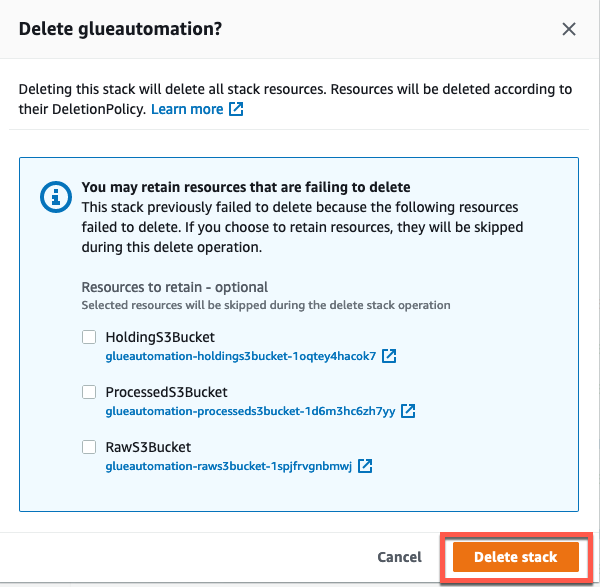
After 1-2 minutes, your stack will be compleetely deleted and will show status DELETE_COMPLETE.
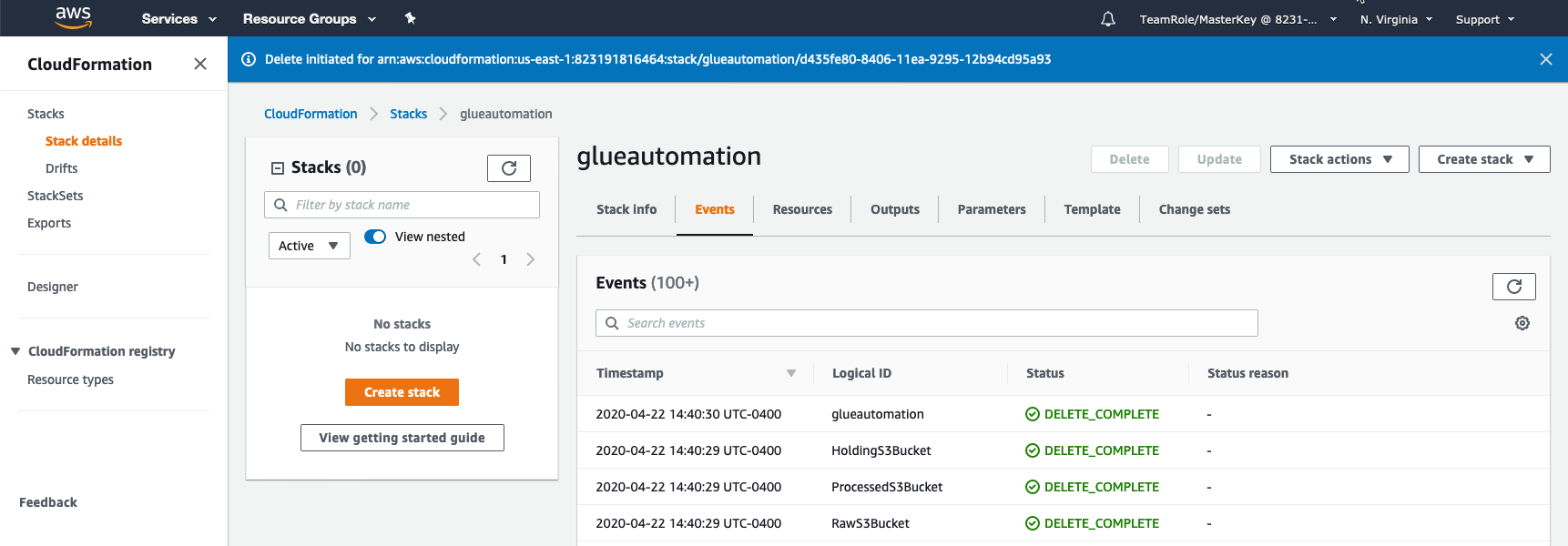
THANK YOU for participating in the Workshop !!